The following describes the way to create templates and setup signature block.
Templates
Open the Email interaction, by clicking on reply or new email. Type the subject line and email body text that you’d like to be part of the template. And then click on the save template icon. Give the template a name. Done!
ZoomInfo InboxAI supports mail-merge for {First_Name}. Add the {First_Name} string when you’d like it. We’ll support additional mail-merge fields, shortly.
To pick a template, click on the <Templates> button and you’ll get the list of all templates. When clicking on any template it’ll copy the text saved with the template to where you cursor is positioned. So you can use multiple template for one email.
To delete a template click on the <X> next to it.

All templates are by default shared across the team. So when you create one it’ll be shown by the entire team, same for deletion.
Signature block
Click on your Initials icon in the ZoomInfo InboxAI dashboard and pick <User settings>.
The user settings UI will let you add/edit your signature block.

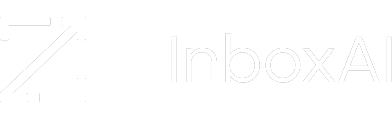

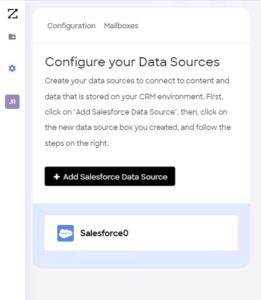
Leave A Comment?