ZoomInfo InboxAI (formerly Komiko) monitors mailboxes and automatically keeps CRM up-to-date and data rich.
1. Identify active contacts
During initial setup ZoomInfo InboxAI will scan through historical data (1 month, 6 months, etc) and mark every contact with statistics, including:
- Last inbound date and sender
- Last outbound date and sender
- Last and Next meeting and organizer
- Calculate K-Score and Trend over 3 time periods (Monthly – last 30 days, Quarterly – last 90 days, Yearly – last 365 days)
When you now view your CRM contact list you can easily tell which contact is really active, with whom and how strong is the engagement.
2. Reduce clutter – more than 70% is stale
In the first few hours of ZoomInfo InboxAI‘s implementation, you can already identify your real active contacts and also your stale ones. Typically more than 70% of the contacts are stale. In other words, there was no activity with these contacts for more than a year. The number of stale contacts in growing to even 90% when your CRM was implemented several years ago.
So you can use ZoomInfo InboxAI to clean up your CRM from clutter.
3. Create new contacts (optional)
ZoomInfo InboxAI is using the existing CRM accounts as a “white list”. The account web site domain and the email domain of the existing contacts are used to determine the account. It obviously ignores the domain of contacts that have a consumer email domain like Gmail.com, Outlook.com, AOL.com, etc.
ZoomInfo InboxAI supports multiple domain names for each account, through the contacts email address.
Any contact, discovered in an email exchange, that has an email domain that corresponds to one of the accounts will be added to the account. When this contact is the sender and it has a signature block the phone number and job title will also be extracted and updated.
When dealing with large companies an account hierarchy is sometimes defined. ZoomInfo InboxAI will use proximity logic to determine which account does this contact belong to. When it’s ambiguous the contact will either be added to the account root or become a stand-alone contact or just skipped. It’s all optional and can easily be defined in the ZoomInfo InboxAI settings.
4. Example – Salesforce
The following is a view of contacts section inside Salesforce account. As you can see four contacts have some activity information and two, which are the most senior (CEO and CFO), have no activity.
ZoomInfo InboxAI shows you who are the active contacts and who from your team is the best person that can help you connect to them.

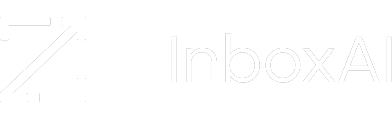
Leave A Comment?